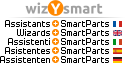Dear Maria,
There is different way to do these changes:
* Direct modification on element one by one.
icon in picture attached
** use the tool "transfer property for architectural element", this one will ask you to copy all property of one element and than you can modify what you want and select any windows which will be modify directly.
In this case, you are right, all information are modified similar to the original one.
If you choose an opening, you can apply this setting only for opening, so there is a predifined filter per type.
*** use the other tool "Chang Arch Propert":
This one is more open and you can define the height but not the thickness or the width.
If you want to apply the change, you can select the element one by one or use the filter "Step by step".
HINT: Use of the filter:
First of all, you can click on an object and look to the property, where you could find per example the length.
select only the lenght and save this selection as a favorite of attribut.
Later one when you use the any tool, you can ask the filter "step by step" to add only the element which are an opening and mesure 50cm.
example in picture attached
Good Use!
Mr Judy GURAVADU
Responsable Technique Préfabrication & Ingénierie
Precast Sales & Support
Allplan France & Allplan Precast
Since 2006