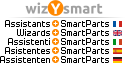Is there any possibility in Allplan to save the surfaces of all elements in the model so that you can later retrieve them back.
For instance when you want to make all element's surfaces transparent to see reinforcement bars in 3D, you have to make all elements transparent, but when you stop with reinforcement you would like to have color of the surfaces back!
This is very important option as you cannot then manually set surfaces for all walls for instance in the model. You need this option each time you want to make model transparent to see reinforcement bars!!
Thanks for any suggestions how to solve this problem!
https://www.dropbox.com/s/30qn7bxhr0lxwan/Save.mp4?dl=0
Primoz