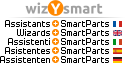Hola Xavier,
You can use the display function "3D view".
So, you can define or select the "Target point" (see online help here, not translated in the Spanish help...).
Thanks Bertrand, for your super ultra fast response
Well, we know this tool, and it really works, but it's not the best method for a 3D orbit around a selected object, or around a selected rotation pivot ...
The process you comment is a slow, tedious and not intuitive process:
- It is necessary to navigate from several options for a 3D orbit with a different rotation pivot.
- The process of 3D Ordit around an object or a selected rotation pivot should be as simple as "Pan" or "Zoom" with the mouse buttons (maybe with a combination of mouse buttons and Alt, CTRL or Shift keys...)
- It is also a tool in itself, and you can not use it in combination with another order (such as copy move, etc ... that work with the mouse).
We believe that Allplan could easily adapt the methods of other software (faster, more productive, easier and more usable)
It may be faster, if there is an option to assign a direct key to the "Select point" option of the target (see attached image).
Thanks and best regards!
Xavier Coll
Xavier Coll • Architect, Project Manager I+D, BIM Manager, BIM Auditor
EiPM • http://www.eipm.es/en/