First steps after delivery from ALLPLAN 2025 - cloud-based licensing of ALLPLAN
Question:
You would like to use ALLPLAN but are not yet familiar with online licensing. How can ALLPLAN be used with an online license?
Answer:
ALLPLAN 2025 introduces a new licensing system.
The identification (permission to obtain a license) is based on the e-mail address of the respective user.
The advantage of this cloud-based licensing is that the license is attached to the user's email address, which means that the user can work with ALLPLAN from anywhere and on any computer with this license, as long as he is online and logs in with this email address.
ALLPLAN also includes a revised ALLPLAN Connect portal. Licenses are now managed via the ALLPLAN Connect Portal.
Manage licenses in ALLPLAN Connect:
The company network administrator in ALLPLAN Connect is responsible for managing ALLPLAN and cloud licenses from ALLPLAN 2025 onwards. Licensing from ALLPLAN 2025 is done completely online.
An administrator is anyone who has the “Admin” role in ALLPLAN Connect.
This is purely about the administrator(s) who are stored in your ALLPLAN company network.
Administrators can always set other users as administrators.
Only as an administrator can you access the “Manage” area in ALLPLAN Connect, where the licenses are managed.
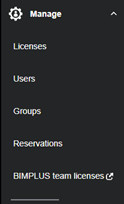 The “Manage” area is divided into 4 areas:
The “Manage” area is divided into 4 areas:
License:
Under Manage License, you can see your various license packages and add-ons sorted according to your license entitlement. As a rule, you will only see your default authorization at the top and your purchased packages underneath. Your default group is automatically assigned to this default authorization. ALLPLAN licenses and add-ons (such as the Workgroup Manager) are always assigned to a group. To make the changeover easier for you, we have automatically created a default group with your company name/customer number.
Users:
Under Users you can see all users who have already been invited.
Groups:
Under Groups you can see all the groups you have created. The name of the group and other properties can be changed at any time by clicking on the symbol with the 3 dots next to the group under Groups and selecting Edit Group.
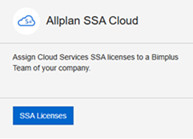 Reservations:
Reservations:
Under Reservations you can see all licenses that have been assigned to specific employees or are being used by an ALLPLAN start.
BIMPLUS team licences::
Under this point you will be redirected to the old ALLPLAN Connect, where you can manage your Allplan Share or Bimplus Licenses.
Assign licenses to users:
The first step is to invite the employees to the default group.
To do this, select the Users sub-item.
Use the Add User button at the top right to invite your users.
Enter the first name, surname and email address of the user.
In the Message field, you can send the user a personal invitation text.
Finally, select the default group under Group, otherwise the user will not be able to obtain a license.
With the Admin checkbox, you can determine whether the user should be an administrator and thus receive the same authorization as you and can therefore also manage licenses in the future.
Click on Send Invitation to send the invitation.
If you have users who were already assigned to your company network in ALLPLAN Connect, you can also proceed as follows:
To do this, select the sub-item Users.
Click on the three dots at the top right and select the Transfer users from company connection function.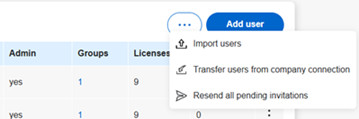
This will display a list of all existing users from ALLPLAN Connect. Tick the desired users and select Transfer user.
Obtain a license as a user:
If the user is already registered with ALLPLAN Connect, they will receive an invitation by e-mail. As soon as they accept the invitation, they will also be listed under Users.
The invitation must be accepted by the user, otherwise he cannot obtain a license and cannot start ALLPLAN!
If the user is not yet registered with ALLPLAN Connect, they will first receive an e-mail asking them to register. As soon as he has registered, whereby an ALLPLAN ID is created, he will receive another e-mail with the original invitation. Once this has been accepted, this user is also displayed under Users, can obtain a license and start ALLPLAN.
Notes:
If the user starts ALLPLAN after the installation and you have several different licenses, a license selection window appears in which the user determines with which package scope he starts ALLPLAN.
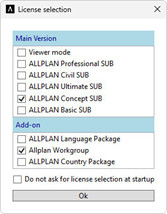
Attention, Allplan has new package names:
ALLPLAN Basic -> ALLPLAN Basic Edition
ALLPLAN Architecture -> ALLPLAN Concept Edition
ALLPLAN Engineering -> ALLPLAN Professional Edition
ALLPLAN AEC -> ALLPLAN Ultimate Edition
ALLPLAN Bridge -> ALLPLAN Civil Edition
If you are working with Workgroupmanager (ALLPLAN Workgroup) and this is displayed under Add-On, do not forget to select it. If you already have a subscription license, ALLPLAN Workgroup is already integrated and is not displayed under Add-On.
By default, licenses are allocated on a first-come, first-served basis. According to this principle, the first user to log in has the largest selection of licenses.
You can also find instructions on the new licencing in our video at:
https://webdrive.allplan.com/s/5d3YkktXkqsgetm?path=%2FAllplan%2FAllgemein%2FCloudlizenzierung
(Click on the three dots to the right of the file size and select download)